
Mounty for NTFS
A tiny tool to re-mount write-protected NTFS volumes under macOS in read-write mode.
Supports macOS from version 10.9 Mavericks till 15 Sequoia. Latest version: 2.4

A tiny tool to re-mount write-protected NTFS volumes under macOS in read-write mode.
Supports macOS from version 10.9 Mavericks till 15 Sequoia. Latest version: 2.4
Start the program and see it in action:
You will be notified if there is any volume connected to the computer which is NTFS formatted and ready to re-mount in read-write mode.
Mounty now acts as user interface for the free available NTFS-3G driver.
Since macOS Ventura, the build-in mechanism to re-mount in read/write mode is removed, so Mounty now uses the open-source kernel driver NTFS-3G together with macFUSE. Design is still simple, but installation is more complex.
If you prefer Homebrew, please refer to install section.
Please note the disclaimer at the end of this page.
From the icon in menu bar you can always bring a finder window to front to manage the contents of the mounted drive.
The colour of menu icon reports the current state:
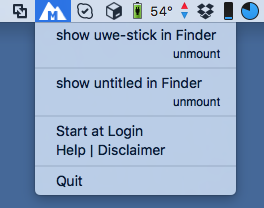
 - inactive - nothing to mount
- inactive - nothing to mount
 - active - Volume available to re-mount
- active - Volume available to re-mount
 - working - Mounty is operating
- working - Mounty is operating
 - idle - Volume writable mounted
- idle - Volume writable mounted
 - error - mount failed
- error - mount failed
In earlier versions of macOS before Ventura, the Apple kernel driver offers a function to re-mount NTFS drives in read/write mode, but this was hidden by default, only used by Bootcamp to support Windows on Mac. Mounty has made this function available for easy access. But with the new Apple Silicon architecture, Windows is not supported anymore, and Apple has removed the write capability for NTFS-formatted drives completely.
To make Mounty work again on macOS Ventura and up, a third-party kernel driver is now needed, and the only free-available solution here is NTFS-3G. Together with the macFUSE library, Mounty is working as before, and even better.
Use Homebrew:
macbook:~ uwe$ brew install --cask mounty
or
Look for your version in Version History, download, activate the image, and drop the app to your applications folder.
The new version 2 of Mounty now acts as a graphical user interface for the third-party driver NTFS-3G. This brings the functionality back to macOS, but the installation is now a bit more complex. You need two additional pieces of software to use with Mounty 2: macFUSE and NTFS-3G for Mac.
My recommendation is to use Homebrew to do all the install work. If you are not familiar with Homebrew, please go ahead and install it as documented on their website - it is really easy! When done, you can come back here and follow-up.
Open a terminal and install Mounty with 3 commands:
macbook:~ uwe$ brew install --cask macfuse macbook:~ uwe$ brew install gromgit/fuse/ntfs-3g-mac macbook:~ uwe$ brew install --cask mounty
or
If you already installed macFUSE and ntfs-3g-mac you can also drag the app from already downloaded dmg image to your applications folder.
On first startup of Mounty, you probably need to accept a bunch of security-related settings:
However, if you are not feeling comfortable here for any reason, I can recommend a new player in the game: iBoysoft NTFS for Mac. You can download it using this link. It is offering similar interface like Mounty, and lot more, but it's a commercial product you have to pay for (after evaluation period).
Unfortunately this is by design.
Mounty is using the Apple kernel driver. It allows read/write mount of NTFS drives only with the "nobrowse"
option.
The mount point becomes hidden and disappears from Desktop and Finder menu.
To make it easier to re-locate the drive I have added the "Show in Finder" option in Mounty
menu.
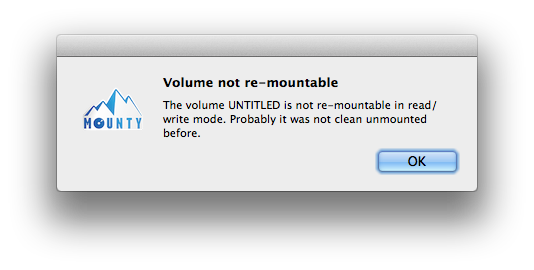
This can happen when the USB stick is not cleanly unmounted from the Windows PC. If you simply unplug the USB stick from PC without using the little tray icon to detach the hardware correctly, the volume will be marked as "not cleanly unmounted". There might be some dirty sectors left and Mac OS X will not be able to re-mount in read-write mode for that reason.
This is usually happen when not all files are written properly due to an unmount operation not finishing. The NTFS partition might be marked as "dirty" and the Apple NTFS driver cannot recover from that situation. Mounty will not delete anything by itself, please try to restore your files on a Windows PC using usual recovery s/w, i.e. chkdsk command line utility or professional tools like GetDataBack for Windows. If you do not own any Windows you can use tools for macOS that can deal with NTFS partition maintenance, like Paraogn Harddisk Manager or Tuxera Disk Manager.
If you try to mount a Windows System partition, Mounty might fail when Hibernation feature is enabled.
There is a Fast Start feature in Windows which might be enabled by default, and this is causing the
drive to be locked.
Within Windows running, you need to run the command powercfg /hibernate off in an admin
powershell
and restart Windows to disable this feature and remove the lock to enable it for Mounty.
Thanks to Art Schultz pointing that out.
We have seen that certain third-party NTFS tools will re-name the volume kind property of an NTFS drive to something other than "ntfs". In this case it might happen that the macOS kernel driver ist not able to re-mount in read/write mode anymore. Thanks to Giovanni for his patience to reveal this issue during a remote debug session :)
The Appstore Sandbox restrictions does not allow sandboxed apps to re-mount external volumes. We have rejected Mounty from Mac Appstore for that reason and decided to distribute it for free, without Sandbox capability.
Mounty uses Apple's Notification Center to issue notification whenever a NTFS volume to re-mount is detected. If you want to re-mount a volume from a notification please change the alert style to "Alert" for Mounty from Notification Center Settings in System Settings application.